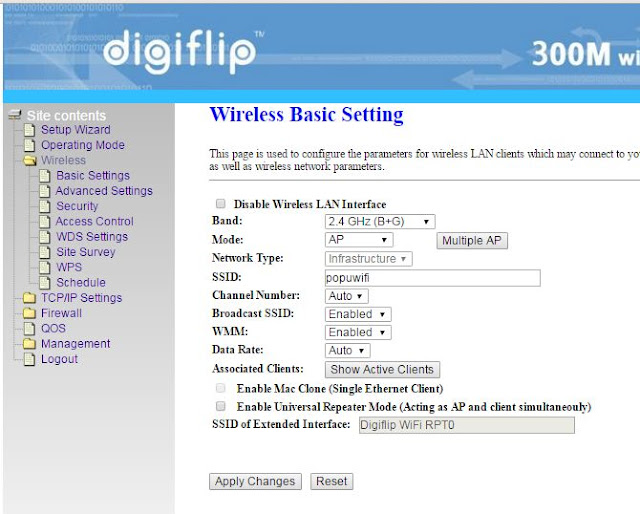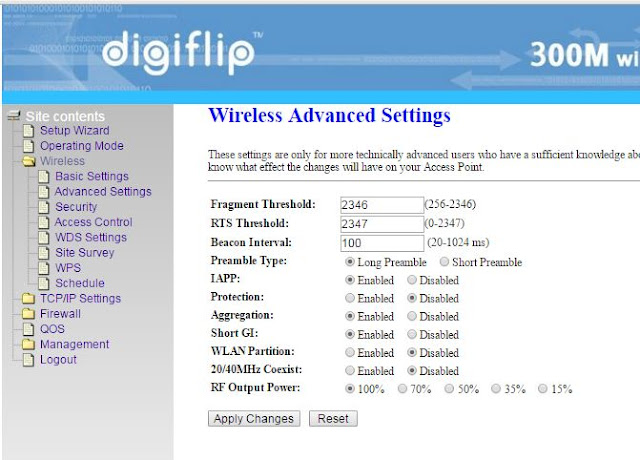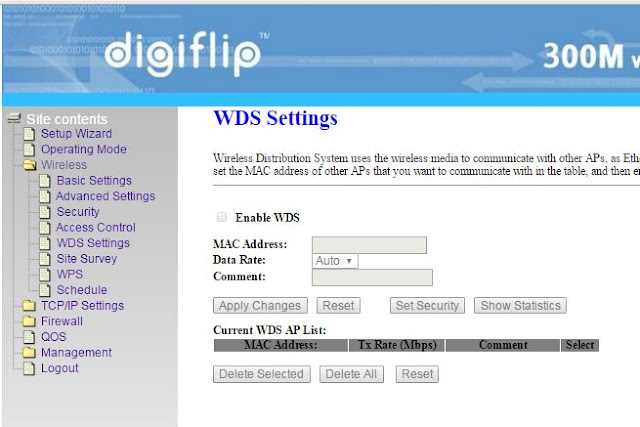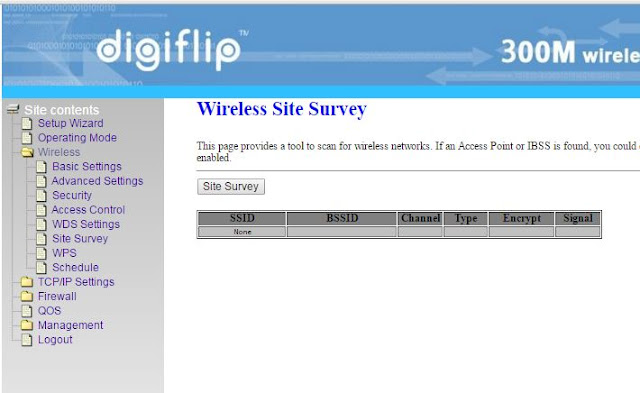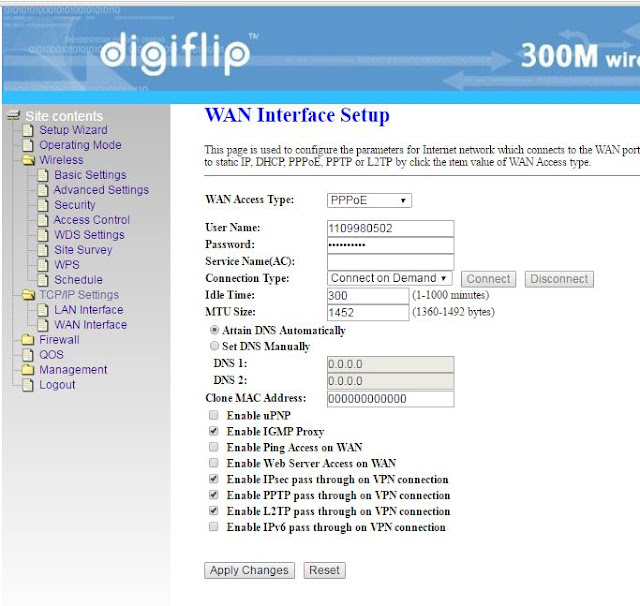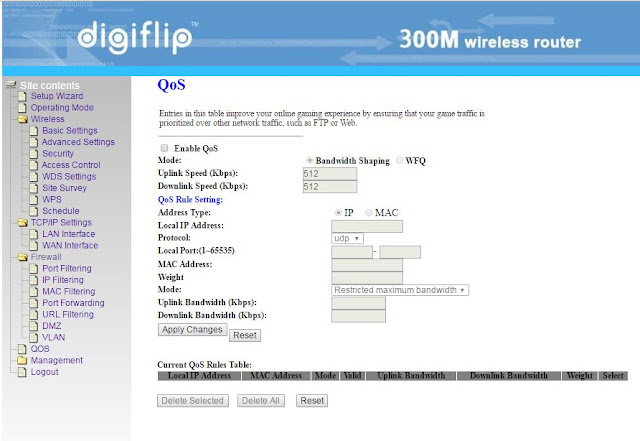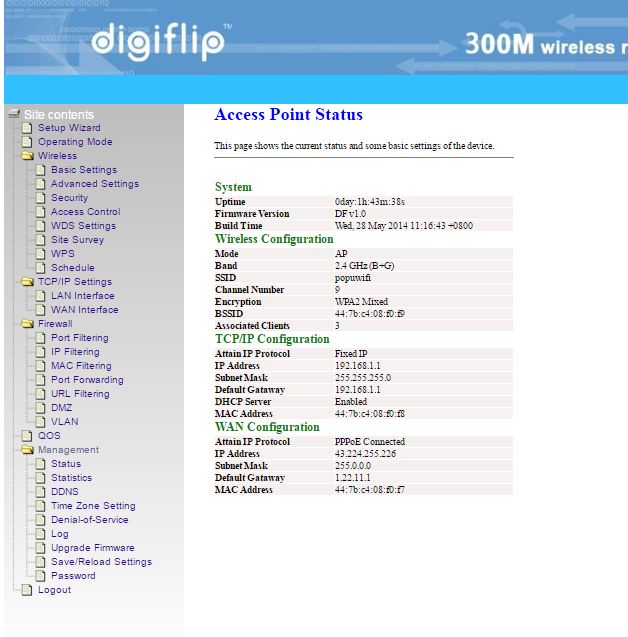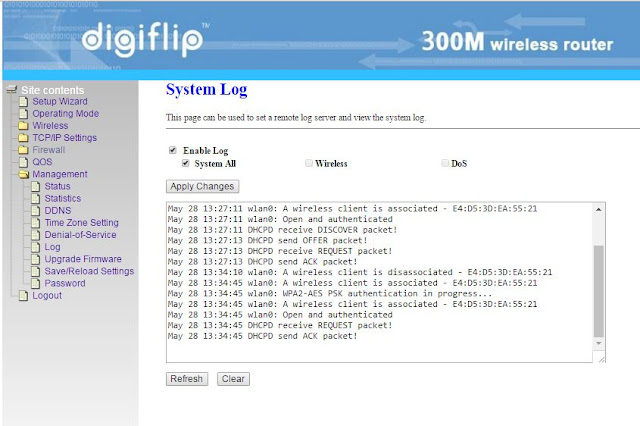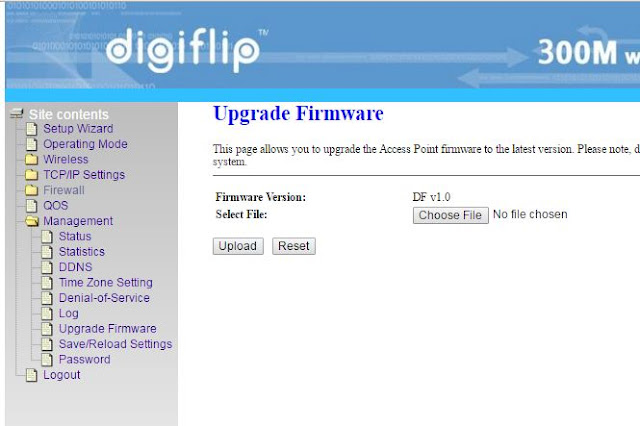Open your browser and enter 192.168.1.1 in the URL
Default login details are follows:
Login id : admin
Pasword : admin
Login id : admin
Pasword : admin
If you are using PPPoE for connecting to your Internet Service Provider (ISP) then the below configuration details for digiflip wr001 wifi router should match.
1. Operating Mode
Gateway option should be selected
2. Wireless Basic Setting
Key point to be noted here is Band should be 2.4 GHz (B+G)
Set any name in SSID, this will be the name of the wifi network when you scan for connection.
3. Wireless Advanced Settings
Do not modified any of the values in this page unless you have instruction from you ISP (example TIKONA)
4. Wireless Security Setup
Pre-Shared key is the password which should be entered when connecting to the wifi network.
5. Wireless Access Control
No need to configure this section unless you have your wifi password compromised or there is severe security threat to your wifi network.
6. WDS Settings
If you are using Digiflip as your primary router no need to configure WDS settings.
7. Wireless Site Survey
Click on Site Survey to view list of all the wifi networks available nearby.
This info is useful in understanding the amount network interference possible with your router.
8. Wifi Protected Setup
Select Disable WPS
9. Wireless Schedule
Configure the start time and end time of wifi internet availability from this page.
This would be usefull if you want to control the network availability and want to provide a time limited connectivity.
10. LAN Interface Setup
You router acts as a DHCP server and will provide IP address to your devices which will be connected to the router.
Although your ISP(tikona) may provide only one IP address to the router, you router will provide different IP addresses to your devices.
Most import configuration page. Tikona internet service provides DHCP & PPPoE access.
In DIGIFLIP WR001 router, DHCP does not works for tikona. For Tikona please select PPPoE
and enter you tikona login id in User Name and tikona password in Password field.
For Tikona if you select PPPoE, you do not need to login again from your device.
Your router will login and you can directly access the internet when to connect to your router.
Big Problem of bypassing the tikona login will be resolved.
Also Tikona restricts the number to devices to 2 which can be connected at a time.
With this configuration you can connect any number to devices.
Add port numbers if you want to restrict
13. IP Filtering
Add IP address which you want to filter.
14. MAC Filtering
15. Port Forwarding
16. URL Filtering23. Time Zone Settings
24. Denial of Service